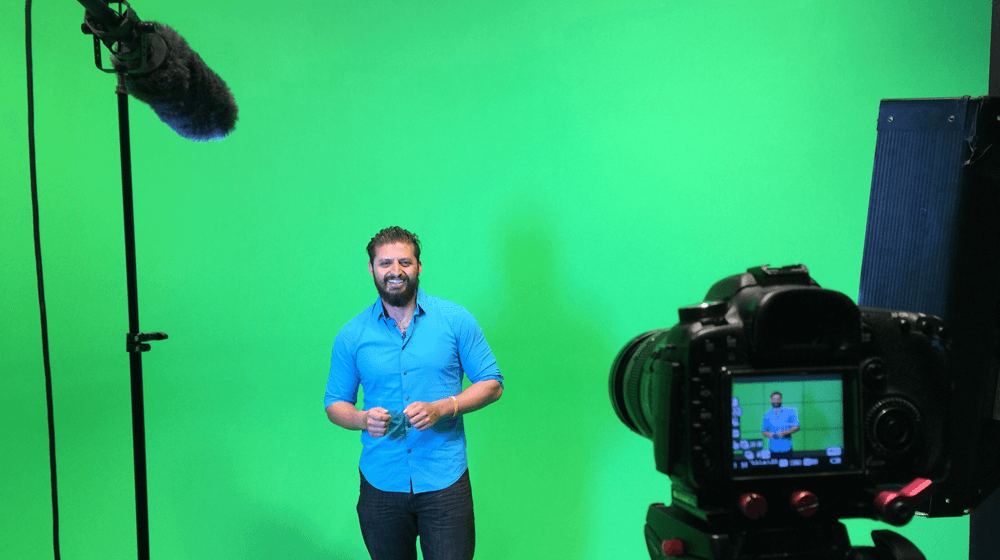
Using a green screen as a virtual background can be incredibly useful. For example, you can use a green screen background for content creation, such as videos, to hide your background for camera-on virtual meetings and other purposes. We’ll look closer at the green screen effect for this article, including what a green screen is and making a green screen work for your needs.
What is a Green Screen?
A green screen is essentially a large backdrop made from color green fabric that is wrinkle-free, that is what makes it a physical green screen. It’s used in the background of a shot so that video content creators can add digital effects to it later. The effects could include making it into a colored background, adding digital images and special effects, and more using video editing software with tools such as chroma keying.
Why You Should Use a Green Screen
Using a green screen can be helpful for many reasons. Although primarily famous for their use in making movies, using a green screen and green screen software has increasingly become popular to use as a backdrop for video calls, video streams, and other video content.
1. Add any background: Using a green screen enables video content creators to add any knowledge or visual effects during the editing process in just a few clicks during the editing process.
2. Save time: Adding a green screen to the back of the shot means that content can be made at any time and effects added in post-production, rather than going to specific locations.
3. Hide your surroundings: If you’re on video calls often and don’t want your background to show, you can use green screens during Zoom meetings as a virtual background.
How to Use a Green Screen: A Beginners Guide
So now that we’ve established why a green screen is useful, the next question is how do you use a green screen?’ First, we’ll walk through some of the key steps needed and the role of the right software when it comes to using a green screen.
Find your spot for your green screen video
The first step is to figure out where you want to set up your video and how much space you have. That dictates the size of the green screen used, so make sure to measure the area beforehand. Once you have a physical green screen set, it is easier to set up the green screen itself. Use the best green screen possible to ensure your custom backgrounds come out perfect.
Light your green screenshot and use other green screen equipment as needed
Lighting setup plays an integral role in how successful your green screening will be. Keep the subject farther away from the green to avoid light leaks. A minimum of two lights are needed, such as this one, to bring in soft light. You may need more depending on how big the space is.
Adjust your camera for exposure
To make the green screen as seamless as possible, you’ll also need to check your camera settings and adjust the exposure to reduce the amount of light coming in. Ideally, the camera should only be able to pick up the green as the solid color and no others. It takes some time to get the lighting and exposure just right, so take time to prep for virtual backgrounds.
Get ready to film
Once you have your shot set up and as much space as you need, you’re ready to film. Start recording your video or start your live stream or meeting. If you’re recording with the intent of editing afterward, try to get several takes with different lighting to ensure you have enough raw footage to work with. After filming, you can put together a rough cut with the best takes to make editing smoother.
Green Screen Lighting
Lighting is a very crucial part of the video, so it’s important to use green screens correctly to get the footage you need and reduce how much chroma key compositing is required during the editing. Remember that darker areas make chroma key compositing more difficult in the editing process, so even lighting is vital.
Avoid reflective surfaces where possible, and make sure to do test shots with lighting with your capture device to ensure that everything is working as it should, especially when it comes to skin tone and different color hues appearing in the frame.
How to Edit Out Green Screen Footage
The editing process is when your green screen effects come in since it’s done after recording the footage. Then, you can use editing and green screen software for the final effects, such as chroma key software.
1. Editing tools: You can use video editing software such as Adobe Premiere Pro or Final Cut Pro to edit. Each one works a bit differently, but it essentially allows you to remove the green background and add your new background to the green screen image. You can toggle the Chroma Key option to do this once you’ve uploaded your video file.
2. Chroma keying: A chroma key is a technique wherein a composite image is created by layering two images on top of the other based on color hues. Video editing software enables you to use the green screen background and layer your own background-clip or background video on top. This can also be done with blue screens if needed. Essentially, chroma-keying is a way to take out the green screen background and replace it with other footage using an ultra key tool. The eyedropper tool will help you select the key color and a specific area you’re trying to remove if it’s just part of the screen that you’d want to edit.
3. General edits: Once you’ve added the footage needed and removed the green or blue screen with your background image, you can make other edits as needed. This could include fixing up human skin tones based on the new green-screen effects, any hair color adjustments, adjusting the video’s speed, and adding other visual effects.
Using a Green Screen Tips
Using a green screen can be effective for videos, but it’s often hard to get it just right and make a professional-quality video. Here are some tips to help you get the most out of using your green screen:
- Colors: Colors, of course, make a massive difference in how effective the video is. Ask the subject of the shot to wear contrasting colors, and ensure that no green or blue items are in the foreground or background for the best results.
- Be creative: If you’re not getting the lighting effect needed, experiment with different settings to get the result. For example, you can diffuse lighting using a softbox or even with simple items like white bedsheets to get softer lighting.
- Camera settings matter: Asides from exposure, make sure to test out different shutter speeds, ISOs, aperture, and other elements to get the best shot possible. Avoid high ISOs where possible, and minimize motion blur with shutter speed to make the green screen as seamless as possible.
Image: Envato Elements
This article, “How to Use a Green Screen” was first published on Small Business Trends